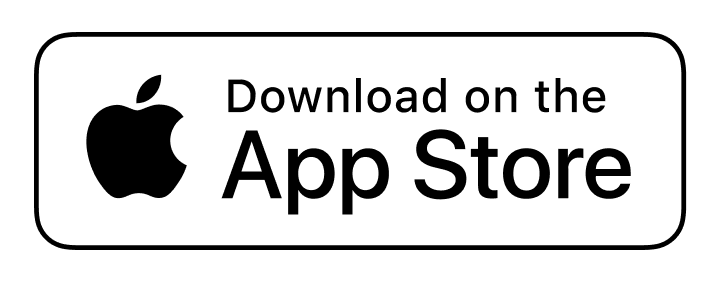En yenisi
——
ALL View
If you speak for a living—or hope to—there’s a quiet superpower you can add to your workflow today: a modern teleprompter. Not the bulky glass-and-rig from the TV studio days, but a fast, flexible teleprompter app or a free online teleprompter that fits right into how you already create. Whether you’re a pastor preparing a Sunday message, a creator teeing up short-form video, or an exec recording a product update, a teleprompter keeps your delivery smooth, your message tight, and your audience’s eyes on you.
This post is your field guide. We’ll cover why teleprompters are surging across English-speaking countries, how preachers (and presenters of all stripes) use them without sounding robotic, and the practical setup tips that make any script feel natural. We’ll also show you how to practice for free in your browser and record broadcast‑ready 4K video on iPhone or iPad when you’re ready to publish.
Why Teleprompters Are (Quietly) Having a Moment
Audiences expect crisp delivery and eye contact—even over a webcam. That’s tough when your notes live off-screen, your quotes must be precise, and the blinking red light starts a countdown in your brain. A teleprompter solves the entire triangle: accuracy, connection, and flow.
- Accuracy: You can quote Scripture, data points, or product names exactly—no mid-sentence rewrites.
- Connection: Because your eyes track near the lens, viewers feel seen instead of lectured.
- Flow: With speed tuned to your voice, you stop battling pauses and filler words and start telling a story.
The best part? You don’t need studio hardware anymore. A browser-based prompter can practice you into shape, and a well-designed teleprompter app can script, prompt, and record in one place.
“But Will I Sound Like a Robot?”
Only if you ask it to. A teleprompter is a cue, not a cage. The trick is writing for the ear, setting a scroll speed that matches your natural cadence, and marking your script so the prompter helps—never hurries—you. Think of it as the world’s most patient stage manager: always on time, never on stage.
A few quick mindset shifts:
- Write like you speak. Short sentences. Natural contractions. Occasional fragments. (See?)
- Break for breath. Use line breaks to cue pauses where you’d naturally breathe.
- Look up on purpose. End paragraphs with brief eye-contact moments: smile, nod, or gesture—then resume.
- Allow ad‑libs. Add “(beat)” or “(ad‑lib example)” where a personal story belongs so it never feels over‑scripted.
Why Pastors and Preachers Are Embracing Teleprompters
If you preach weekly, you already know Sunday comes at the speed of Monday. Between counseling, pastoral care, and the midweek teaching schedule, sermon prep is a sprint. A teleprompter helps you honor both the text and the time:
- Quote with confidence. When a passage must be exact, you won’t fumble the wording or the reference.
- Keep the arc tight. You can build intentional crescendos, plant pauses for reflection, and guard your landing.
- Serve in-room and online. Many churches now livestream; a teleprompter helps you connect to the lens and the congregation without ping-ponging your attention.
- Reduce cognitive load. Instead of juggling a manuscript, slides, and timing cues, you follow one clean thread—and preach with more presence.
Importantly, a prompter doesn’t replace prayer, study, or authenticity. It just removes friction so your preparation can land with clarity and warmth.
Practice Free in Your Browser, Publish in 4K on Mobile
Here’s a clean, modern workflow you can start today:
- Draft your script and rehearse with a free online teleprompter in your browser. Adjust speed, font size, and line length until your delivery feels invisible—like you’re speaking with your notes instead of at them.
- Record on iPhone or iPad with a purpose‑built teleprompter app that supports front or rear camera, multiple aspect ratios (1:1, 4:5, 16:9, 9:16), and up to 4K recording. Look for adjustable scroll speed, text mirroring (for physical rigs), and easy importing from DOCX, PDF, or TXT. Features like trimming, one‑tap crops, intros/outros, and green‑screen replacement can shorten your path from take to publish.
One app that hits these marks—trusted across creators, educators, business leaders, and pastors—is BIG Teleprompter 4K Recording (Teleprompter Pro+) for iPhone and iPad. It’s designed to help you read lines near the lens, swap in any green‑screen background, organize takes, and even use AI to polish recordings, all while giving you control over scroll speed, font, placement, camera choice, and mic input. You can import common file types (DOCX, PDF, TXT), mirror text for rigs, star your best takes, trim, crop to portrait/square/landscape, and add branded intros/outros without leaving the app.
The Teleprompter Setup That “Disappears” On Camera
You don’t need a studio to look (and sound) studio‑ready. Do this, and your prompter becomes invisible:
- Frame at eye level. Place the lens at or slightly above eye height. If you use a phone, stack books or use a compact tripod.
- Keep the script near the lens. On mobile, position the script window close to the camera “notch” so your gaze stays aligned.
- Set reading width. Aim for 35–50 characters per line. Too wide forces eye sweeps; too narrow creates a sing‑song cadence.
- Dial scroll speed to your cadence. Read a test paragraph at your natural pace, then match the speed to you—not the other way around.
- Use paragraph pauses. Add a blank line between thought units. It’s a subtle cue for an eye‑contact moment with your audience.
- Mind the mic. If you’re filming on iPhone/iPad, a wired lav or quality wireless mic plugged into your device can elevate perceived “production value” more than a fancy light.
A Sermon-Friendly Script Markup (Copy This)
Try these simple markings inside your teleprompter text. They’re easy to see at a glance and keep your delivery human:
- (pause) = one beat to breathe
- [look up] = eye contact with the room/lens
- {emphasize word} = slow down and stress it
- // = line break for rhythm
- (story: …) = optional personal example
- (Scripture: …) = verbatim quote section
Example:
Today we begin with gratitude. (pause) //
Not because everything is easy, [look up] but because (pause) God is near. //
(Scripture: “The Lord is close to the brokenhearted…”) //
(story: the conversation from Tuesday that changed your view)
This approach keeps you grounded in your manuscript but frees you to minister rather than read.
How to Write Teleprompter-Ready Prose (That Still Sounds Like You)
Shorten the runway. Hook fast. “In the next five minutes, here’s what you’ll get…” Then deliver.
Write for the ear. If a sentence looks great but sounds stiff, rewrite it. Read every paragraph out loud during prep.
One idea per paragraph. Give your voice and your viewer a single job at a time.
Use “spoken punctuation.” The occasional “right?” “okay,” or “so” can reset attention without padding your word count.
Signpost the structure. “First… Second… Finally…” or “Here’s the question… here’s the story… here’s the takeaway.”
Land the plane early. End with one clear action or reflection. Bonus if it fits on a slide or in a social caption.
For Pastors: Keeping Scripture Central While Staying Natural
- Quote exactly where needed; paraphrase where you’d naturally paraphrase. Mark the difference in your script so your voice shifts appropriately.
- Keep transitions conversational. “Let’s sit with that for a second.” “Here’s where this touches Monday.” These phrases invite people in.
- Use prompts, not paragraphs, for stories. A two-line cue (“the hospital hallway; the sense of peace”) prevents wooden storytelling.
- Respect the room. If the Spirit leads a moment of prayer or silence, the script can wait. Your prompter is a servant, not a master.
Teleprompter Tips for Short-Form Video (Reels, Shorts, TikTok)
Short formats magnify pacing. Use a teleprompter to win the first three seconds and keep viewers:
- Frontload the hook. Ask a question, promise a benefit, or drop a contrarian line—then prove it.
- Script the first sentence and the CTA word‑for‑word. Freestyle the middle with bullet cues if you’re comfortable.
- Pick the right aspect ratio. Record in 9:16 for vertical platforms or 1:1/4:5 for feed posts. Many teleprompter apps let you lock these before you hit record.
- Batch takes. Prompter apps that organize “starred” takes help you choose the best version fast and move on.
Teleprompter Tips for Business Updates and Demos
- State the “one thing” early. “We’re rolling out instant team folders today.” Then show it.
- Name the audience. “If you lead a remote team…” People lean in when they hear themselves.
- Use on‑screen lower thirds or captions. Trim dead air later; your prompter script should call out key words to caption.
- Record near your lens. Eye contact beats a prettier background every time.
Making the Most of Your Tools
When you’re choosing a teleprompter workflow, look for:
- Script management that lets you write, import (DOCX/PDF/TXT), and edit in real time without juggling apps.
- Prompter controls you can tweak mid‑recording: speed, font size, color/opacity, placement, and mirror/flip for physical rigs.
- Recording flexibility: front or rear camera, selectable ratios (1:1, 4:5, 16:9, 9:16), HD → 4K, and support for built‑in or external mics.
- Fast post: crop, trim, branded intros/outros, and optional green‑screen replacement to match your visual style. Some apps even add AI polish to speed cleanup.
These features remove friction so you can focus on message, not menus.
A 10-Minute Rehearsal Routine You’ll Actually Use
- Load your script into a free browser teleprompter.
- Read the first 60 seconds at your normal pace. Adjust speed until you forget to think about speed.
- Tighten the first paragraph. If you can cut three words, cut them.
- Mark two planned pauses (for breath and emphasis).
- Add one CTA line at the end. Keep it short: “Join us Sunday,” “Download the guide,” “Comment ‘ready’ for the template.”
- Record a 30‑second test on your phone. Watch with sound off. If it looks engaging, you’re close.
- Record the full take with your teleprompter app. Star the best version.
- Trim the ends (no fumbling for the stop button) and crop for your target platform.
That’s it—no hour‑long rewrites, no 14 takes, no “wish I’d said it differently.”
Common Teleprompter Mistakes (and Easy Fixes)
- Reading too wide. Fix by narrowing your line length so your eyes don’t sweep side to side.
- Speed drift mid‑talk. Nerves spike? Slow the scroll slightly. A good app lets you adjust on the fly.
- Staring at the center. Remember natural head movement. A quick nod or glance adds life.
- Overwriting intros. Start fast—“Here’s how to…”—and earn the right to expand.
- Underwriting conclusions. Script your final sentence exactly so your ending lands clean.
Ready to Try? Two Ways to Start Today
- Practice free in your browser. Use a free online teleprompter to find your perfect speed, discover your “spoken writing” voice, and rehearse until the script feels invisible.
- Record like a pro on mobile. When you’re ready to publish, use BIG Teleprompter 4K Recording (Teleprompter Pro+) on iPhone or iPad to read near the lens and capture polished video, with 4K recording, script import, flexible ratios, mirroring for rigs, and quick post tools like trim, crop, and branded intros/outros. It’s trusted by creators, educators, business leaders, and pastors in 130+ countries.
Final Thought
A teleprompter doesn’t make you sound scripted; it makes your preparation audible. It turns scattered notes into a clear arc, frees your eyes to connect, and lets you show up consistently—week after week, video after video. Whether you’re preaching the Word, pitching a product, or teaching a lesson, the right prompter workflow gives your message the delivery it deserves.
Go practice for five minutes. Then press record.