Accessible Teleprompting for Neurodiverse Presenters: A Deep‑Dive Guide for ADHD & Dyslexic Speakers
Audiences judge a speaker in seconds—but many presenters read at different speeds, process information in unique ways, or struggle with text‐heavy scripts. By tuning your teleprompter for neurodiversity — especially for the two most common conditions, ADHD and dyslexia — you can transform reading from a stress‑point into an invisible super‑power. This 1,300‑plus‑word guide explains why accessibility matters, what settings make the biggest difference, and how to configure a free, browser‑based tool like Teleprompter Pro so every line flows naturally.
1. Why Inclusive Teleprompting Matters
- Neurodiversity is widespread. Roughly 15–20 % of people show dyslexic traits, making it the most common learning difference , while ADHD affects about 5 % of adults worldwide . That means at almost every shoot, classroom, or livestream, someone on‑camera (or behind it) is working with a brain that processes text differently.
- Reading stress sabotages delivery. ADHD speakers often race ahead mentally, stumble, or ad‑lib off‑script to “keep up” with a fast brain . Dyslexic presenters may mis‑decode letters under studio lights and lose eye contact with the viewer .
- Accessibility pays off for everyone. Design changes that help neurodivergent speakers—larger fonts, generous line spacing, captions—improve legibility for all viewers and comply with modern Web Content Accessibility Guidelines (WCAG 2.2) .
2. Challenges Faced by ADHD & Dyslexic Speakers
2.1 Cognitive Load & Working Memory
ADHD can make sustained focus on scrolling text difficult, especially if the pace is rigid or the layout cluttered . Each “micro‑pause” to refocus drains working memory, leading to pauses, filler words, and visible anxiety.
2.2 Visual Stress & Letter Reversal
People with dyslexia experience crowding effects where letters appear to blend, especially in narrow columns or high‑contrast glare . Mirrored glass in a physical prompter can amplify reflections, forcing the reader to squint and slow down.
2.3 Timing Mismatches
An ADHD presenter’s spontaneous energy often outpaces a fixed‑speed prompter; conversely, a dyslexic reader may need extra milliseconds to decode each word. If the script scrolls too fast (or too slow) the result is robotic delivery and lost authenticity .
3. Designing an Inclusive Teleprompter
Below are the five variables that drive readability, with practical adjustments you can make in Teleprompter Pro or any modern teleprompter app.
3.1 Font Choice
- Use dyslexia‑friendly typefaces. Fonts such as Lexend and OpenDyslexic widen letters, add heavy baselines, and vary character shapes to reduce confusion between “b/d” or “p/q.” Both are now built into leading teleprompter apps .
- Avoid all‑caps scripts. Uppercase blocks eliminate helpful ascenders/descenders and slow reading by up to 12 % .
3.2 Text Size & Line Spacing
Teleprompter.com’s usability tests show that bumping line spacing from 1.2 × to 1.5 × increases reading speed for dyslexic users by 10–15 % . Most browser‑based prompters let you:
- Press “A ▲/▼” to grow/shrink font on the fly.
- Toggle “Large line height” in Settings → Display.
3.3 Scroll Speed & Rhythm
ADHD readers benefit from dynamic pacing—brief bursts followed by micro‑pauses—mirroring natural speech cadence . Build scripts in Teleprompter Pro with empty lines between paragraphs and map your Bluetooth remote’s up/down keys to ±5 % speed increments.
3.4 Color & Background
High contrast helps most people, but pure white on black can create visual vibration for some dyslexic readers. FoxCue recommends soft creams or midnight blue backgrounds with off‑white text . Include a quick “contrast palette” toggle in your preset.
3.5 Environmental Factors
- Glare control. Angle the prompter glass at 45 ° and dim any fill light that bounces into the beam‑splitter .
- Eye‑line distance. Keep the camera lens within 5 cm of screen center so larger fonts do not push eyeline off‑axis.
4. Assistive Technologies to Pair with Your Prompter
| Accessibility Need | Tool | How It Helps |
|---|---|---|
| Reading while listening | Text‑to‑Speech overlays (Voice Dream, Speechify) | Dual input reduces cognitive load for dyslexic users |
| Post‑production review | Automatic transcripts (3Play Media) | Speakers can study pacing and adjust next script |
| Focus regulation | Microsoft “Reading Progress” mode | Highlights one line at a time, aiding ADHD focus |
| Caption burn‑in | FoxCue subtitle workflow | Meets ADA guidelines and boosts SEO reach |
| Remote speed control | Bluetooth foot pedals | Keeps hands free for gesturing—crucial for speakers with hyperactivity |
Pro tip:Always test a font/speed combination with audio‑only rehearsal first; if the script sounds “sung,” slow the scroll 3 % and split long clauses.
5. Step‑by‑Step Workflow in Teleprompter Pro
- Import & Clean Script Paste your text in plain‑text mode to strip odd breaks. Run Grammarly or Read&Write to catch homophones that trip dyslexic eyes .
- Activate Accessibility Preset Settings → Display → Presets → “Neuro‑Friendly.” This sets Lexend, 1.45 × line spacing, cream‑on‑navy palette, and 130 wpm base speed.
- Map Remote Shortcuts Assign Up/Down to speed ±5 %, Left/Right to pause/resume. Physical control restores agency to ADHD presenters who may need quick tempo tweaks mid‑sentence .
- Run Dual‑Channel Rehearsal Use picture‑in‑picture to watch eyeline, while audio monitors your cadence. Insert blank lines every 35–40 words; silent gaps cue natural breaths .
- Export Captions After recording, auto‑generate transcripts, then manually correct proper nouns. Providing both captions and downloadable transcripts meets diverse cognition and D/deaf needs .
6. Speaker Techniques to Complement the Tech
- Chunk information. Break paragraphs into two‑sentence “thought groups.” This aligns with cognitive research suggesting dyslexic readers digest ~14 words per fixation .
- Use kinesthetic anchors. ADHD presenters can tap a finger on the podium each time they advance a paragraph—small, rhythmic cues maintain pace without staring at the scroll.
- Preview triggers not paragraphs. Replace long parentheticals with a single bold cue (“[SMILE at camera]”). Lesser text reduces saccades and clamps down eye fatigue .
- Practice variable pacing. Record once at 110 wpm and again at 150 wpm. The comparison reveals where natural enthusiasm overrides the script—then tune default speed to your average.
7. Future Trends: Toward Friction‑Free Prompters
Mixed‑reality glasses that beam scripts into your peripheral vision are already in pilot with field reporters. Early tests show that situating text just outside foveal focus lets dyslexic users maintain eye contact without reading strain . Meanwhile, AI‑driven “smart scroll” features—adjusting in real time to voice tempo—promise to eliminate manual speed tweaks entirely.
8. Conclusion
Inclusive teleprompting is not an optional add‑on; it is the fastest path to clearer communication, smoother shoots, and a broader audience. By selecting dyslexia‑friendly fonts, offering flexible pacing, and layering assistive tech, you empower every presenter—neurotypical or not—to sound like their best self. Implement the steps above in Teleprompter Pro today, and transform what was once a glass barrier into a bridge between your words and the world.
Ready to put these ideas into action? Head over to your next recording session, load the “Neuro‑Friendly” preset, and watch your confidence rise line‑by‑line.

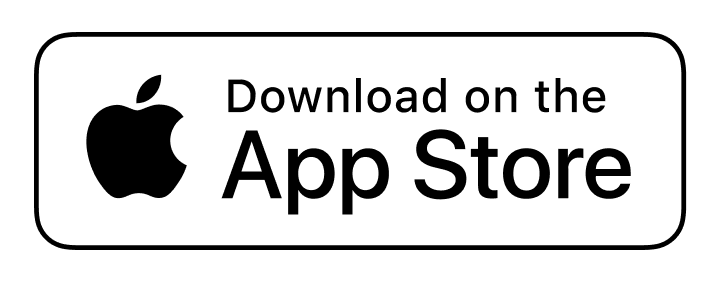
Leave a Reply